Login instructions
When using TruckTool for the first time signing up is needed. The instructions for signing up can be found here.
The login methods
The login dialog is opened when TruckTool is started. There are two possible methods for authentication: online (picture 1) and offline (picture 2). The login dialog is opened when a user opens TruckTool. The switching between the methods happens through a toggle button in the login dialog (picture 2, arrow). The online login requires connection to the internet. Enter the email address you created the TruckTool account with and password, then click "Log in".
The online login page can also be opened to a new window in a browser. This is done by clicking the link "Open login window in a browser" in the online login dialog (picture 1, lower arrow). In the browser you may utilize the autofill option if you save the user credentials to the browser. In this way you don't have to type in the credentials when logging in. If you are using a shared computer, don't save the credentials to be accessed without password protection.
The offline login requires saving the login credentials when logging out of TruckTool. More specific instructions for this can be found from " The logout" section below.
The logout
As the login function is now done with the new authentication platform, TruckTool itself will no longer store the password on the workstation for the offline login function automatically.
If you want to use TruckTool without an internet connection, you will have to specify an "offline" password when logging out (picture 3). The offline password is saved by selecting the checkbox “Save credentials for offline use”. The wanted password is then typed on the corresponding text field and saved for offline login use with your e-mail.
Based on the preference, the offline password may or may not be the same password as is used with the online login. The offline password validity is 60 days before it needs to be changed.
Changing the password
The password retrieval and reset functionalities are available through "Reset password" link in the authentication platform (picture 1, upper arrow). Click the "Reset password" link and type in the email address you have used in TruckTool login: you will receive an email message containing a link for password reset. Click the link in the email and follow the instructions.
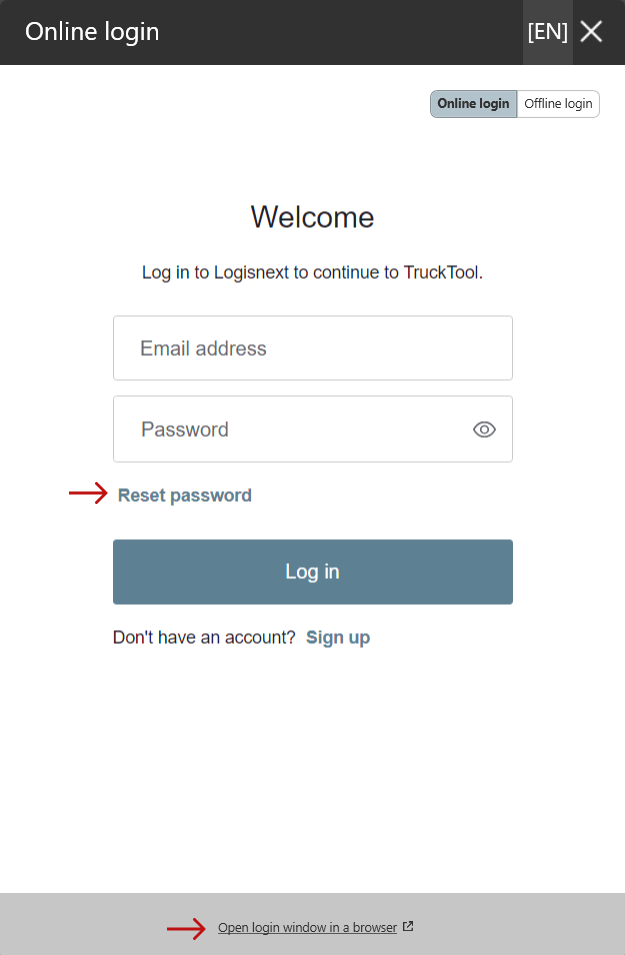 Picture 1: Online login view
Picture 1: Online login view
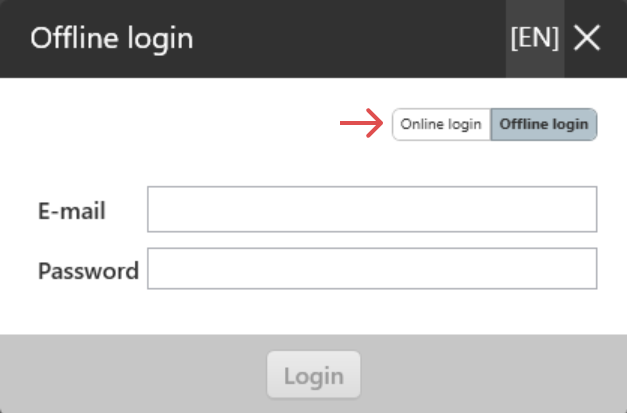 Picture 2: Offline login view
Picture 2: Offline login view
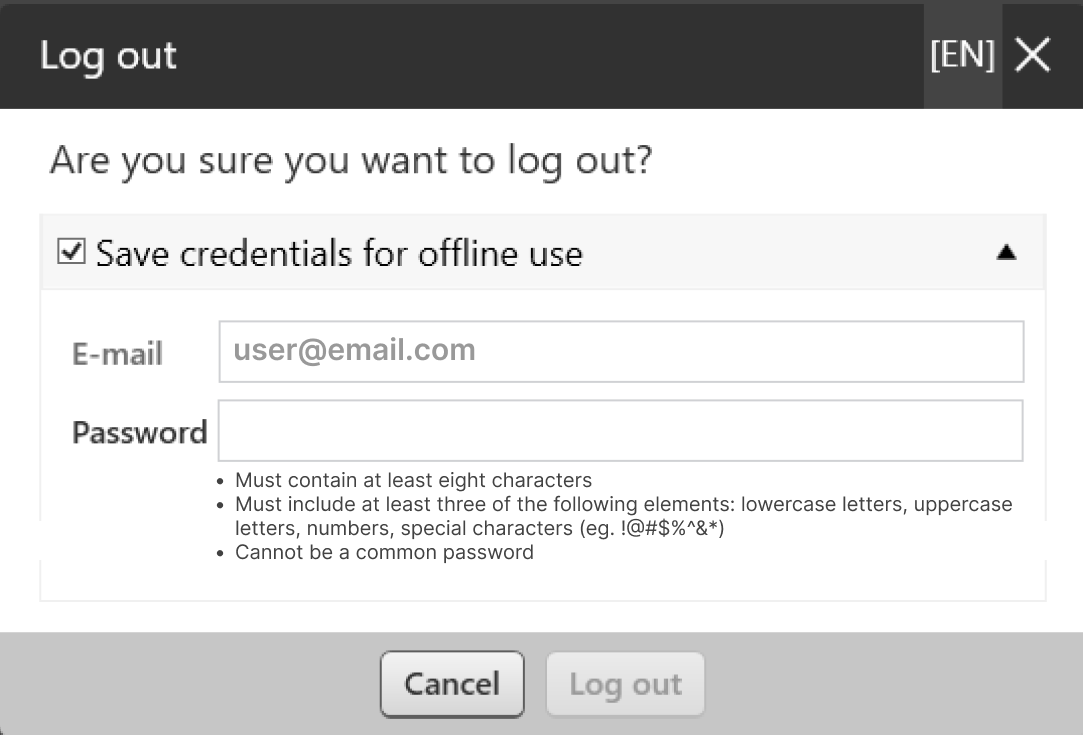 Picture 3: Saving offline login credentials
Picture 3: Saving offline login credentials
